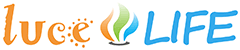Our overview here shows what a bridge basically does: it connects Hue lights with an Internet router. For the sake of clarity the picture only shows one light. Actually, it may be up to 50:

(Images: Philips - Montage: luce•LIFE)
Bridge and router
The bridge is shipped with a network cable that you can use to connect it to the router (green line in the above image). The Hue bridge only has one network jack - so, this is no problem at all. A router, however, has more than one network jacks. The ones that are interesting for us usually are labeled "LAN 1", "LAN 2", ... Hook the network cable up to one of them.

Bridge and light
Hue lights and Hue bridges "talk together" via a kind of WLAN. It is called ZigBee and in the drawing above indicated by a white Z on a blue background. ZigBee is a kind of radio control standard. So, we do not have to lay cables here. But how do we determine which of our Hue lights is to be connected to our bridge?
Starter kits
If you bought a Hue Starter Kit, things are pretty simple: To ease your workload, Philips connected all the lights of the kit to the bridge. Once turned on, bridge and lights recognize each other.
Connecting lights randomly
If bridge and light do not know each other (because you bought it later, for instance), you have to manage their connection using an app. The original Philips app is available for iOS or Android.
Our own app easyHUE makes things a little bit easier.
Using easyHUE
easyHUE provides three methods to connect lights and bridge. First of all, open the main menu clicking the "hamburger" (top right corner) and select "Manage lights". Use the arrow keys to move to the window "Lights and bridges". There you will find our three methods in the dialog "Connect lights and bridge":

Auto
The method "Auto" tries to contact all Hue lights that are turned on. Is this successful, the bridge immediately connects all these lights. At the end of this process, easyHUE shows all newly connected lights.
Manual
Did the auto mode not find all your lights? Or do you prefer to connect only one of the lights that are turned on? Then, please use the manual mode and enter the light's serial number. The easyHUE help provides information on how to find these serial numbers.
"Steal"
No, with Philips Hue you do not really become a thief. You only have "tighten measures" if the two first methods did not work.
This may for instance happen, if you bought a second hand light. This has probably been connected to another bridge and now "defends" itself against the new bridge. Therefore, the new bridge has to "steal" the light from the old bridge.
Another example is the Osram Lightify Plug. It is almost always necessary to connect this useful device with a Hue bridge via the method "Steal".
And this is how it works: Simply place bridge and light (or plug) next to each other (as close as possible) and then tap "Steal".
You can try it right away. Please do not forget to turn on router, bridge and lights: