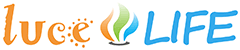As we have seen here, we can adjust Philips Hue lights via a little box called "bridge". The bridge is in continuous radio contact with the lights. So, we should treat our bridge with care.
Why updates?
In the Internet age, "care" first of all means continuous software updates. This is also true for your Hue bridge. Updates make sure that it gets new technical features and that it is safe.
Save? Yes - because every part of a network may be accessed by gatecrashers. The remote control of LED lights by hackers is certainly not as spectacular as that of a self-driving car. But it is anyway annoying.
Hence our urgent advice: The first thing you should do after you buy a bridge, is to start with an update. This is true for new bridges but especially important in case of used items. The following steps show an example of such an update with the Philips Hue app for Android.
Important: The description refers to the situation in autumn 2016. Due to further developments of the app, this process may change at any time. Please consider the following description by no means as an official user's guide, but merely as a "list of tips".

Step 1: Install Philips Hue app
Let's start installing the original Philips Hue app for iOS or Android on our smartphone of tablet. Important: please do not use the old app "Philips Hue gen 1" but only the new one:

Step 2: Bridge found?
You cannot do anything without the bridge. Therefore, first of all the Philips Hue app tries to find one. If it is successful, you will see this dialog:

Did the app not find any bridge, please proceed with getting started. Otherwise, touch "Set up".
Step 3: Is it really you?
We already mentioned the subject cyber security in the introduction. Yes, this is an annoying issue. But no way - we do not leave our apartment door open either.
A Hue bridge has two "locks". Lock 1 is the software update, lock 2 the "push-link button" in the center of the bridge. If you press this button, the bridge knows that the user (so you) is physically present:

Obviously, a hacker who tries to access your bridge via remote maintenance is unable to press the push-link button. Security can be such easy.
Step 4: Update available?
Now, we are at the crucial point. If your bridge is brand new, its software may be up to date. In this rare case, you will not see the message "Update available" but you can immediately begin to play with your lights (see Step 7).
It is much more likely, however, that an update is available for you. In this case, touch "Update" to start it:

Step 5: Updating
Now you can sit back and relax - your bridge is updating. The orange line on the screen shows the progress:

Step 6: Update successful?
At the end of the update, you will receive this success message:

Touch "Done" to complete the update. If it unexpectedly did not work, follow the instructions on the screen.
Step 7: Ok, let's start
We finally did it! You now can start to play with your Hue lights. First of all, please create a room (for instance "Living room") and assign your lights to it:

You prefer to adjust your lights without being forced to assign them to a room? No problem - simply use our own app easyHUE:
easyHUE
Every now and then less is simply more. This was the leitmotif for the development of easyHUE. This app especially addresses users who are not nerds but only want to create a cozy lighting environment.
easyHUE is not only simple but also independent of iOS or Android smartphones. The app runs in almost all modern browsers on smartphones, tablets and PCs - regardless of manufacturer and operating system. Some typical examples are Safari (from vers. 10), Internet Explorer (vers. 11), Edge (from vers. 38), Chrome (from vers. 54) and FireFox (from Vers. 50).